Muallam
App
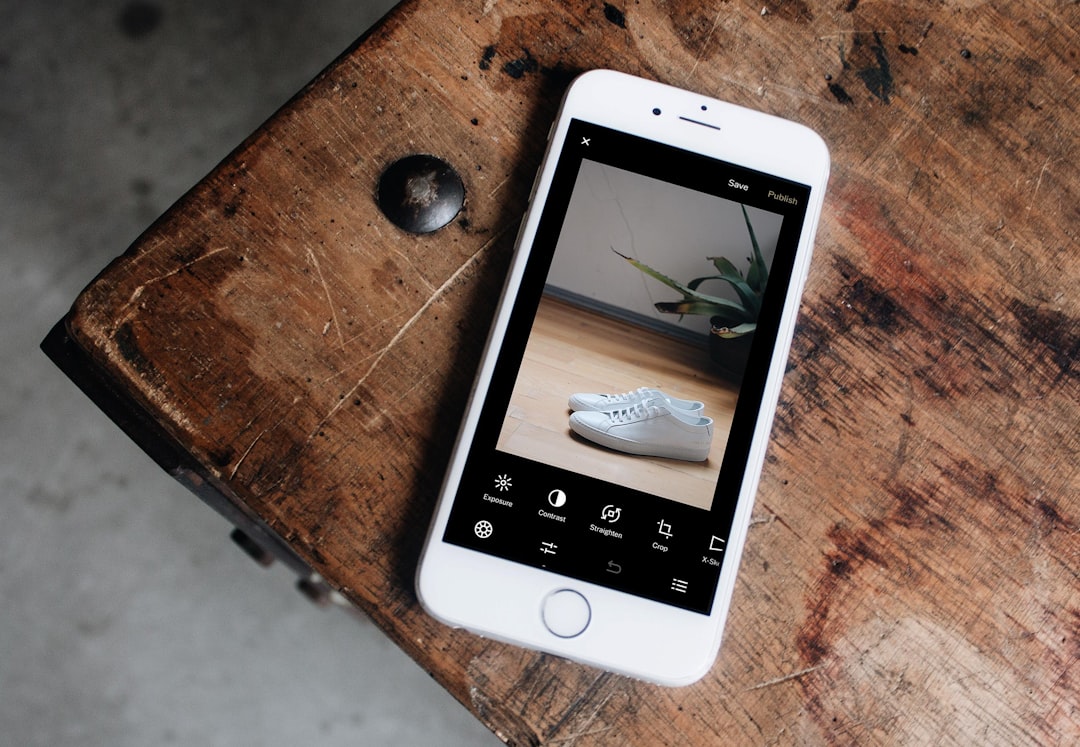
🌽
Muallam App
Subject Resources
Teachers can access and manage resources, providing them with the necessary tools for effective lesson planning and delivery. It includes,
- Subject List: This displays all subjects assigned to the batch if 'Subject Resources and Syllabus' have been attached. It includes,
- Subject Code: The code of the subject.
- Subject Title: The title of the Subject.
- Teacher Name: The Name of the Teacher assigned to the specific subject.
- On subject selected: Teachers can click on a specific subject to view the following details:
- Resources: This displays all Resource Titles/Resources against the selected subject. Teachers can click on a specific Resource to view it.
Lesson Planning
Teachers can conveniently view, create, edit, and make discussions on lesson plans, ensuring effective planning and execution of lessons. It includes,
- Subject List: This displays all subjects assigned to the batch if 'Subject Resources and Syllabus' have been attached. It includes,
- Subject Code: The code of the subject.
- Subject Title: The title of the Subject.
- Teacher Name: The Name of the Teacher assigned to the specific subject.
- On subject selected: Teachers can click on a specific subject to view the following details:
- Lesson Plans: This displays all Lesson Plan Titles/Lesson Plans against selected subjects. Teachers can click on a specific lesson plan to view the following details:
- Details (Tab):
- Title: The title of the lesson plan.
- Description: Description of the lesson plan with a 'Read More' feature for longer descriptions.
- Created By: Name of the creator of the lesson plan.
- Creation Date: Date of creation formatted as dd/MM/yyyy HH: MM AM/PM.
- Attachments: List of attachments with view and download option.
- Discussion (Tab): Teachers can engage in discussions on lesson plans, promoting collaboration and knowledge sharing among educators. It includes,
- Comments
- Contributor Name: Name of user (Teacher/admin user) who comments on the lesson plan.
- Date & Time: Date of creation formatted as Minutes/Hours/Weeks/Months ago.
- Comment: Comment on the lesson plan.
- Add Comment
- Comment: Enter the comment on the lesson plan. This is a required rich text input field with a maximum character limit.
- Edit (Button): An 'Edit' Button (depicted as a Pencil Icon) is conveniently provided, allowing Teachers to modify essential fields, such as:
- Title: The title of the lesson plan.
- Description: Update the description of the lesson plan. This is a required rich text input field with a maximum character limit.
- Select Syllabus Items: Teachers can select topics and sub-topics from the syllabus of the chosen subject.
- List Of Syllabus Items Selected: Topics & Sub-Topics included
- Attachments:
- Could be multiple (files allowed are jpg, jpeg, png, word, and pdf file)
- New Lesson Plan (Button): Teachers can conveniently create lesson plans by clicking on the new lesson plan button. It includes,
- Title: The title of the lesson plan.
- Description: Enter the description of the lesson plan. This is a required rich text input field with a maximum character limit.
- Select Syllabus Items: Teachers can select topics and sub-topics from the syllabus of the chosen subject.
- Attachments:
- Could be multiple (files allowed are jpg, jpeg, png, word, and pdf file)
Manage Syllabus
Teachers can conveniently view the Syllabus subject-wise, and track syllabus progress, enabling them to plan lessons effectively and ensure timely coverage. Teachers have the capability to mark/update syllabus items, contributing to the overall progress tracking.
- Subject List: This displays all subjects assigned to the batch if 'Subject Resources and Syllabus' have been attached. It includes,
- Subject Code: The code of the subject.
- Subject Title: The title of the Subject.
- Teacher Name: The Name of the Teacher assigned to the specific subject.
- Syllabus Percentage: Indicates how much syllabus is completed that contributes to the overall progress tracking.
- On subject selected:
- Show Tree view with a checkbox of the syllabus. Teachers can check/uncheck the checkbox to mark/unmark syllabus items.